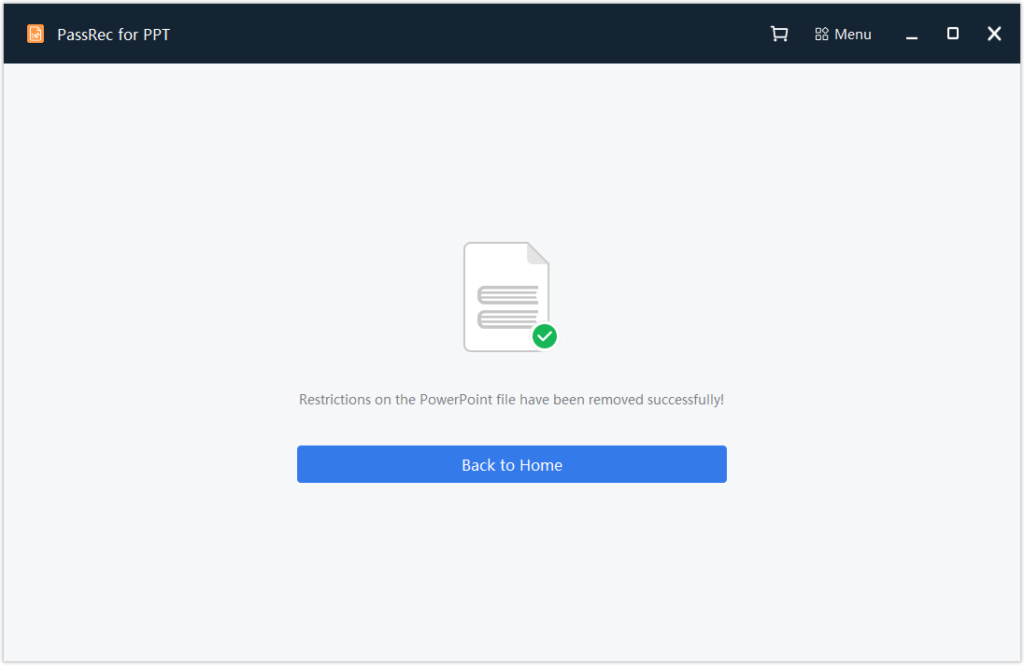Don’t know how to use PassRec for PPT to crack password-protected PPT files? Here is how:
Download and install.
Click here to download PassRec for PPT, and set it up on your Windows computer, and open it. The home screen looks like below:
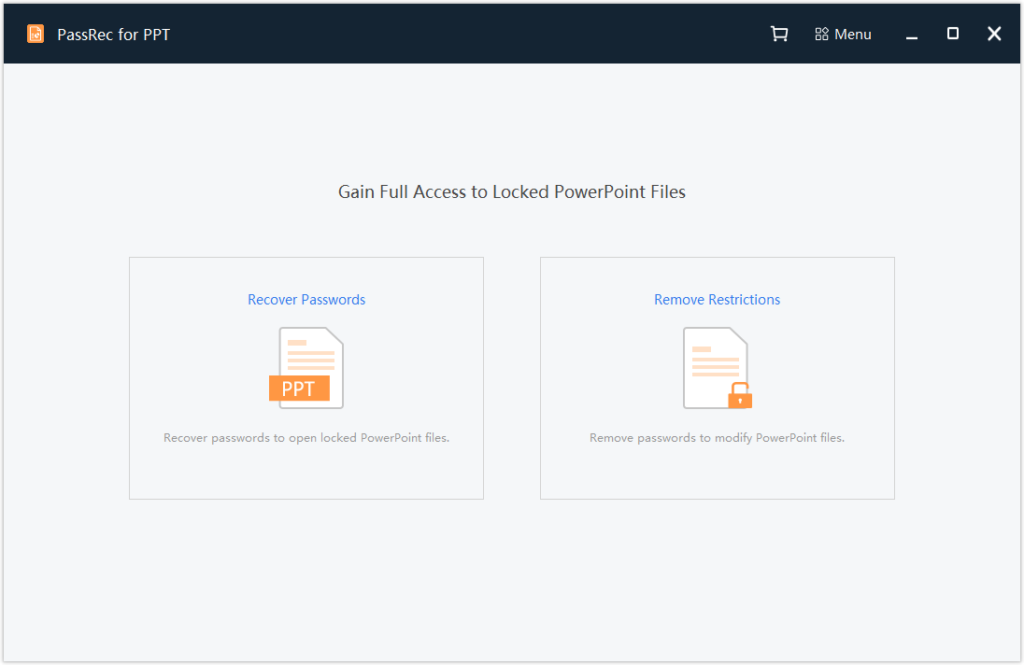
Choose a password recovery method.
PassRec provides two ways to recover passwords from your PPT file:
- recover password that restrict access to viewing the content of the file.
- remove password that protect the file from being copied, printed, or edited.
If you can’t open the PowerPoint file to view the content, choose the first one;
If you can open the PPT file but the file is read-only, choose the second one.
Recover the password that’s locking the PowerPoint file.
Choose the option on the left of the home screen, drag and drop your locked PPT file here, and you will come to this page:
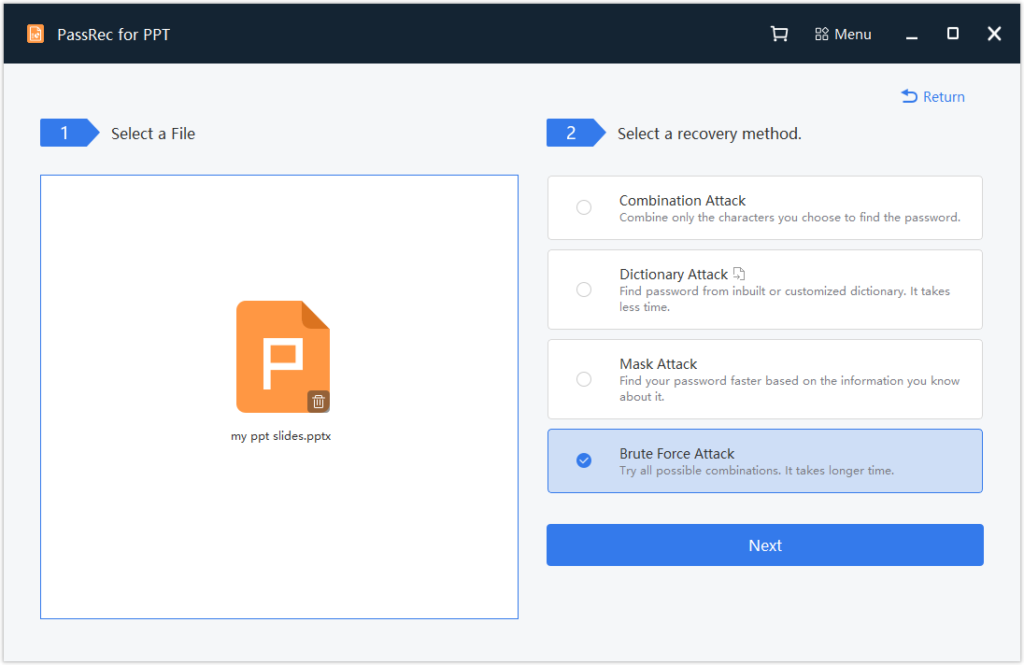
Combination Attack
If you choose the Combination Attack method, that means you only know some of the characters in the password.
So after choosing the method and click Next, you will have to provide some clues about the password that you know: the length of the password, prefix/suffix, lowercase/uppercase letters, numbers, and symbols.
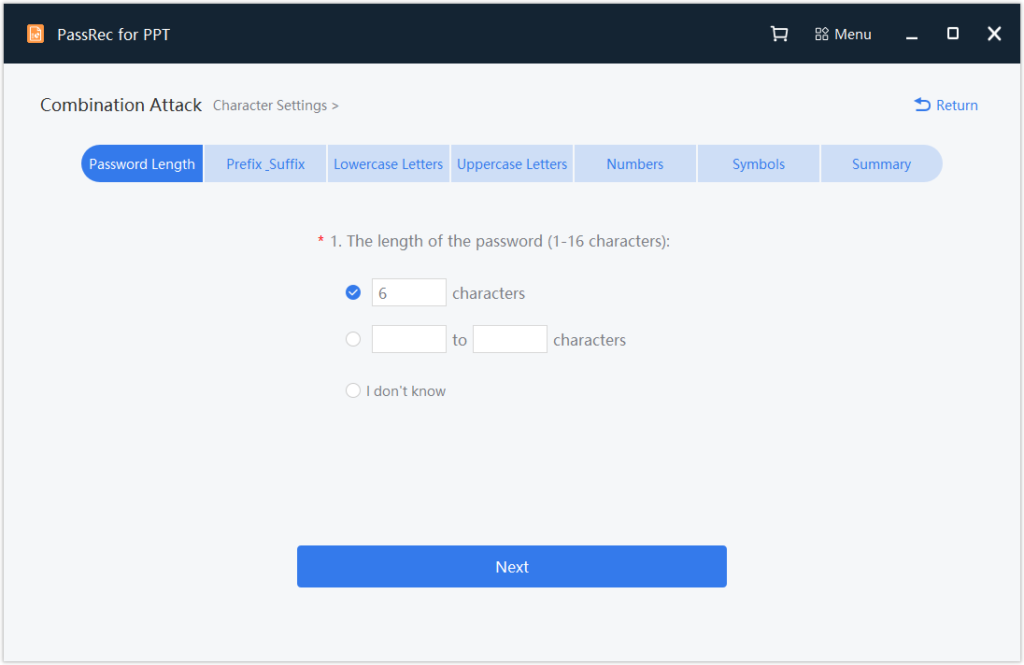
After all known clues have been provided, you will come to the Summary screen listing all the clues that you know. That will help PassRec narrow the range of password attacks.
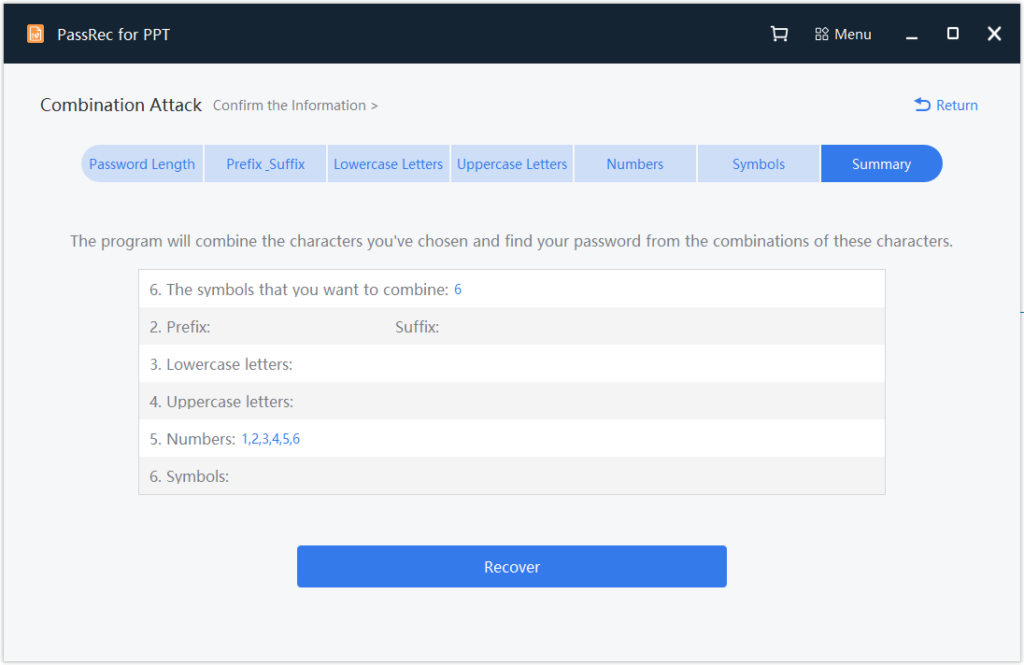
Dictionary Attack
If you choose this attack method, PassRec will automatically try to find your password from its inbuilt password dictionary. This will take longer time than the combination attack method.
Brute Force Attack
Brute Force Attack method is for those who have no idea what the password of their RAR file contains, or how many characters it has. Under this method, PassRec will try every possible way to do the password recovery, which will take longer than the above two methods.
Password recovery will take minutes, or even hours, totally depending on how many clues you have provided, and how complicated your password is.

If PassRec successfully unlocks your password, you will see this screen notifying you the password of your file.
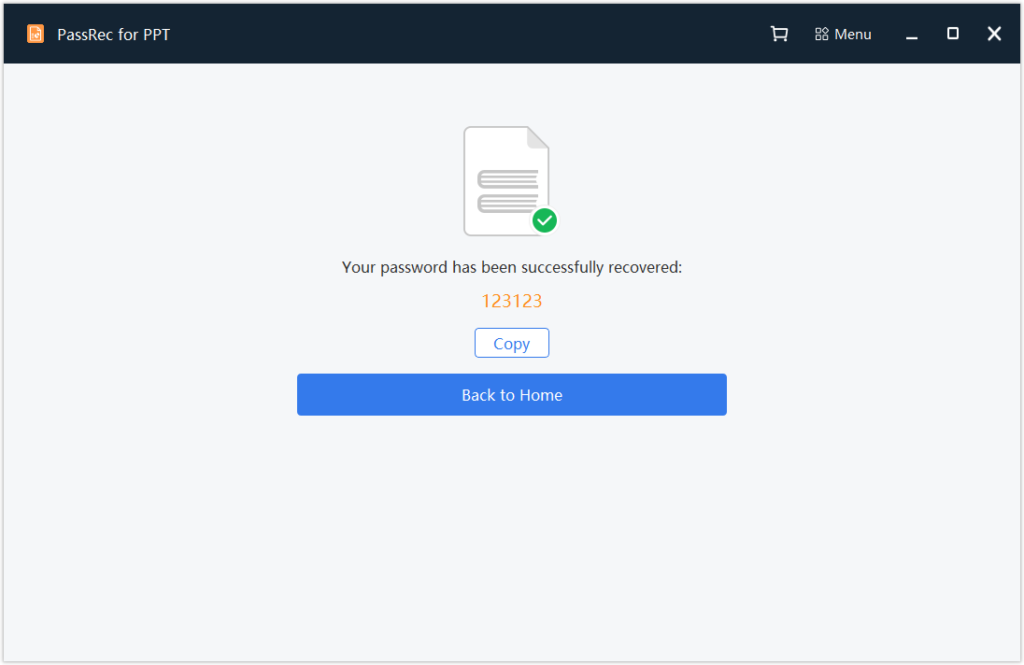
Remove PPT password that’s restricting edit access.
Step 1: Choose from the right side of the home screen, and drag and drop your read-only PPT file here:
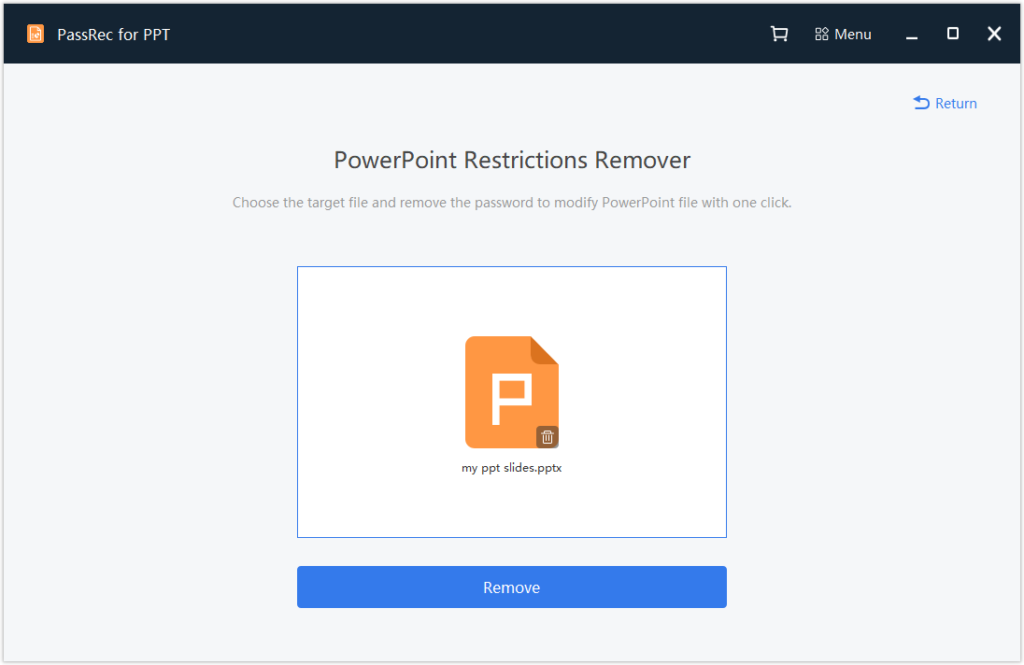
Step 2: Click the Remove Button, and PassRec will start cracking its edit lock. Depending on the complicity of your password, the time needed for password crack will also vary. But normally, it takes no more than an hour.
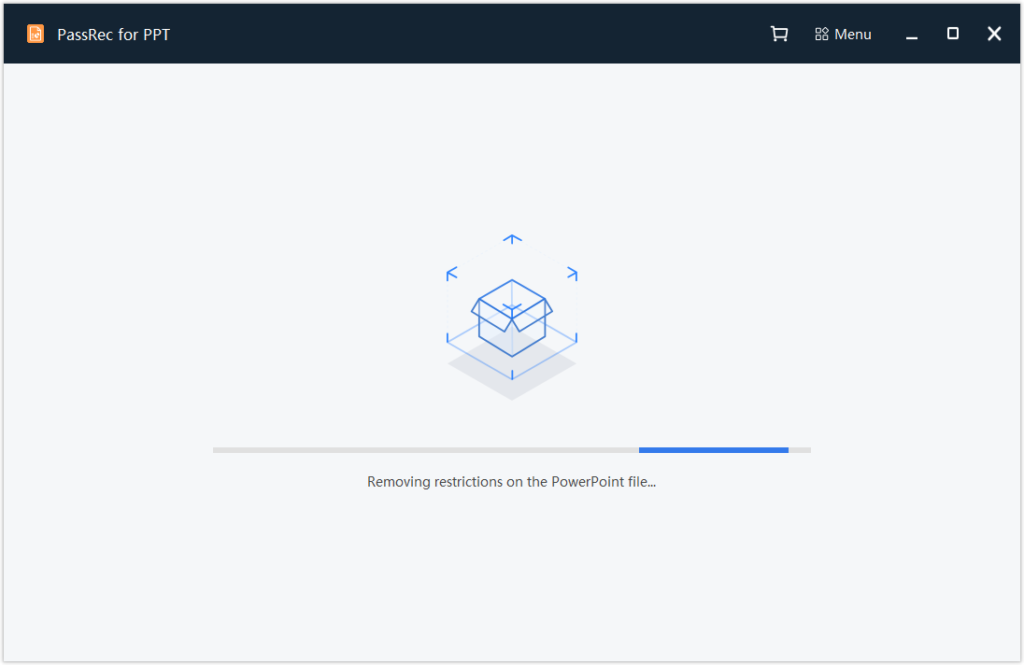
Step 3: When it finish the recovery process, you will get the notification as below: